 |
| How To Make E-Commerce Buttons |
Hello readers, Today in this blog you’ll learn how to create E-Commerce Buttons Information\Cart using HTML & CSS. And where it can be used, everyone will know Earlier I have shared Animated Button with Hover Glow Effect Using HTML & CSS. Now it’s time to create a E-Commerce Buttons Information\Cart using HTML & CSS.
Button is such an item that we can use our website on our blogger or wordpress website to design our website well and give a good look if you do not know how to make button then I have tried this tutorial or Blog Or have taught you well in my video that how you will come to create your button, if you do not have much time, then I have given you a service code by providing you you can use it and put it on your website.
In today's blog, we are going to learn how to make a key button, that too E-Commerce Buttons Information\Cart which is made HTML & CSS If you know to use any one of these languages, then you can change the name with its color or your pattern and Understand that if you want to change the color, then you want #d90000, you can put your color by doing something according to you, your color will change if you have to add some things like download or both instead of button So you will have to write contact button in style.css, you can put download or both or according to your own, if you want to change only one then you have to go to HTML <span><a href="#" ></a>Your Name</span> In place of Your Name you can put your thing which you have to enter
If you are having trouble understanding what I mean, I have provided a video for you, you can watch a full video tutorial on this program (E-Commerce Buttons Information\Cart)
Video Tutorial of E-Commerce Buttons Information\Cart using HTML & CSS
If you will know or you must have seen then this is a pure CSS program, which shows that you can make this whole button using CSS I sincerely hope that you can understand that how we made the button E-Commerce Buttons Information\Cart using HTML & CSS.
If you know CSS HTML at all, then you can create E-Commerce Buttons Information\Cart on your website or for yourself in this way, I believe that you must have liked the video which I have made and you must have come to know very well that any such source A good button can be created using the table, that is Animated E-Commerce Buttons Information\Cart which is also great to see.
E-Commerce Buttons Information\Cart [Source Codes]
To make this program, I am going to give you a little script, that means you have to first create two files HTML and CSS, in that you have to put boiler plate in HTML, after that you have to choose any name according to your title and after that You have to input the span court in which you will not write anything and also have to put an a tag so that it will be easy for you to take interlinking in your button then you will know from the below source core I have given in css that you You can create such a collapse and the file you are going to create is HTML that you have to write index.html like this and for the one you are going to create the CSS file, you have to use style.css so that your file can become a code file. And you can see live server the code you have written on your website about.
<!DOCTYPE html>
<!-- Created By CodingWang -->
<html lang="en" dir="ltr">
<head>
<meta charset="utf-8">
<title>Button Border Animation | CodingWang</title>
<link rel="stylesheet" href="style.css">
</head>
<body>
<link href="//maxcdn.bootstrapcdn.com/font-awesome/4.1.0/css/font-awesome.min.css" rel="stylesheet">
<link href='https://fonts.googleapis.com/css?family=Lato' rel='stylesheet' type='text/css'>
<button class="btn btn-1 btn-sep icon-info">Button</button>
<button class="btn btn-2 btn-sep icon-cart">Button</button>
</body>
</html>Second, create a CSS file with the name of style.css and paste the given codes in your CSS file. Remember, you’ve to create a file with .css extension.
/* General button style */
.btn {
border: none;
font-family: 'Lato';
font-size: inherit;
color: inherit;
background: none;
cursor: pointer;
padding: 25px 80px;
display: inline-block;
margin: 15px 30px;
text-transform: uppercase;
letter-spacing: 1px;
font-weight: 700;
outline: none;
position: relative;
-webkit-transition: all 0.3s;
-moz-transition: all 0.3s;
transition: all 0.3s;
}
.btn:after {
content: '';
position: absolute;
z-index: -1;
-webkit-transition: all 0.3s;
-moz-transition: all 0.3s;
transition: all 0.3s;
}
/* Pseudo elements for icons */
.btn:before {
font-family: 'FontAwesome';
font-style: normal;
font-weight: normal;
font-variant: normal;
text-transform: none;
line-height: 1;
position: relative;
-webkit-font-smoothing: antialiased;
}
/* Icon separator */
.btn-sep {
padding: 25px 60px 25px 120px;
}
.btn-sep:before {
background: rgba(0,0,0,0.15);
}
/* Button 1 */
.btn-1 {
background: #3498db;
color: #fff;
}
.btn-1:hover {
background: #2980b9;
}
.btn-1:active {
background: #2980b9;
top: 2px;
}
.btn-1:before {
position: absolute;
height: 100%;
left: 0;
top: 0;
line-height: 3;
font-size: 140%;
width: 60px;
}
/* Button 2 */
.btn-2 {
background: #2ecc71;
color: #fff;
}
.btn-2:hover {
background: #27ae60;
}
.btn-2:active {
background: #27ae60;
top: 2px;
}
.btn-2:before {
position: absolute;
height: 100%;
left: 0;
top: 0;
line-height: 3;
font-size: 140%;
width: 60px;
}
/* Icons */
.icon-cart:before {
content: "\f07a";
}
.icon-info:before {
content: "\f05a";
}
That’s all, now you’ve successfully created a E-Commerce Buttons Information\Cart. If your code does not work or you’ve faced any error/problem then please comment down or contact us from the contact page.

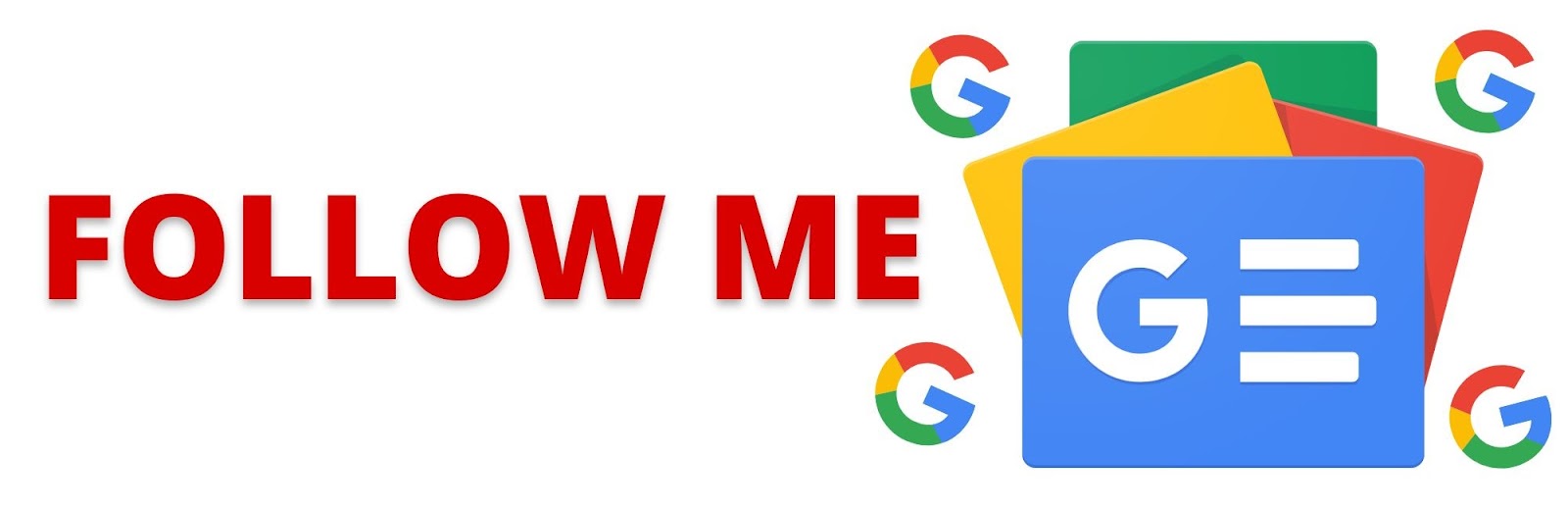
Post a Comment